Table of Contents
Navigation
To navigate in DAVID model view:
Left Click = pan, scroll wheel = zoom, right click = orbit
Clean Up
Before aligning and fusing all the scans, delete all surface segments that are not helpful for alignment. Select scan(s) you want to clean. Use the selection tool to highlight removal regions, then click on x or press delete key to remove areas.
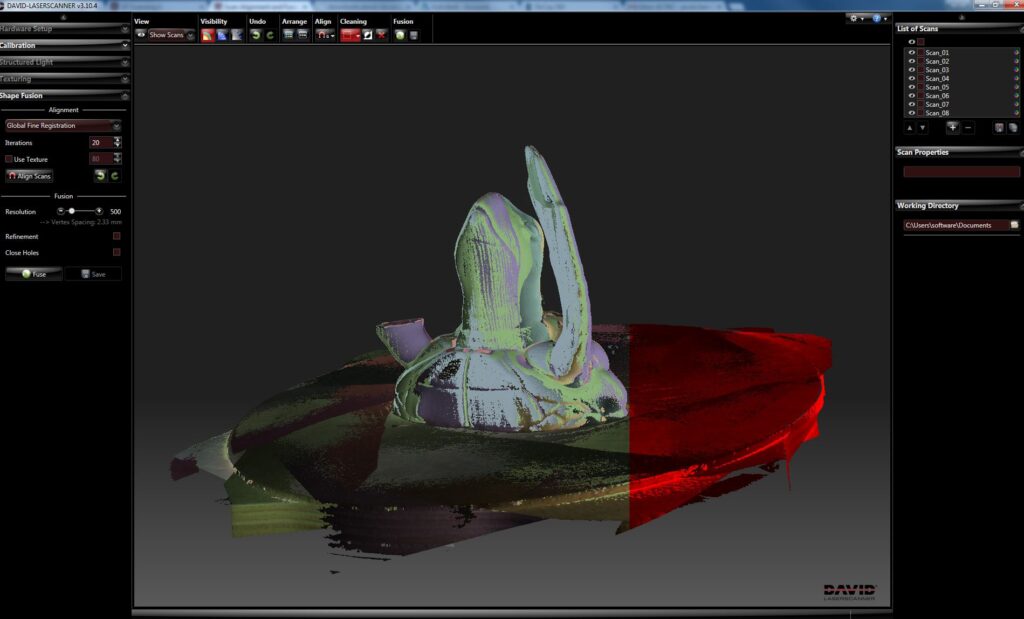


Alignment
- Select the type of alignment you wish to use.
- Free
This is a convenient alignment option if the scanned model had a distinct shape and the scans overlapped well. - Around Y-Axis
Around Y-Axis option is perfect if the model was fixed and scanned on a turn table. - Global Fine Registration
This option is used when all scans are aligned. Global Fine Registration makes minor adjustment to the aligned scans as a whole.
- Free
- When an Alignment Mode is selected, Click Align to start alignment manually. First click on one scan (A) as a reference. Then click on the second Scan (B) to align to Scan (A). The software will automatically move the second selected surface to the first reference object and align it to its best capacity. Make sure there is a fair amount of overlap surface between Scan A and B for efficient alignment. If the alignment does not work properly, then you should choose “contact pair selection” which will allow you to click a reference point on Scan A and then a point on Scan B that matches the same location. This will improve the program’s alignment process. It may also be helpful to group several scans after they have been aligned. To do this, select their checkboxes in the List of Scans and then right click, Combine. This will now treat this group of aligned scans as one during subsequent alignment steps.
- Once you are happy with the alignment of all scans, change the alignment mode to Global Fine Registration and run this to correct any minor errors.
Fusion
- Save this mesh to a secure location for clean-up and post processing.
- Make all scans visible for fusion. The scans that are not visible will not be included in fusion.
- Click the fusion button and wait for the program to merge all of the individual scans into one single mesh.
The Fabrication Lab is intended for the use of the faculty, staff, and students enrolled in courses at the Graduate School of Design pursuing academic work. Please see our Policies page for more information.
